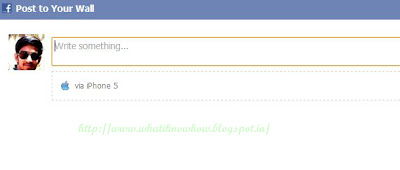In this tutorial, i am going to focus mainly on how you can create your own facebook app and update status via it. e.g via Android, Iphone, Typewriter, via your own name it will all depend on your creativity.
Facebook developer mode enables you to create any facebook application of your choice, all that you need is a facebook account, an Internet connection and a brain.
Lets Start...
1. Login to your Facebook Account
2. Now go to https://www.facebook.com/developers/createapp.php and Click on Create New App.
3. A New App pop up box will appear, enter your App device name via which you want to be updating your status from, check the privacy box and hit Continue as shown below
In my case, my App device name is "IPhone 5" .
4. After you click continue, Enter the Capture and Submit,. then it will take you to a screen that looks like the one below
5. Now Copy or write down your App ID (My device App ID is and upload your device icon so that it looks more realistic. For example i had put "IPhone 5" as my device App, therefore am going to upload an image containing a iPhone 5 Logo.
6. Save changes and that's it! you are done..
7. Now to update your status via
iPhone 5 , Replace App ID with your Application ID number in the following URL
https://www.facebook.com/dialog/feed?_path=feed&app_id= Your Application ID&&redirect_uri=https%3A%2F%2Fwww.facebook.com&display=popup
Ex: https://www.facebook.com/dialog/feed?_path=feed&app_id=340077009416499&&redirect_uri=https%3A%2F%2Fwww.facebook.com&display=popup
Enter the above URL in your browser's address bar and Hit Enter!
From the above image, you will know what to do next...
If you want update your status via iPhone 5, then click the below link