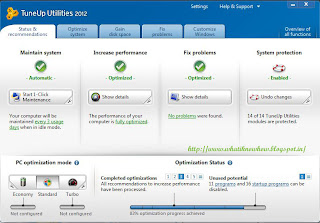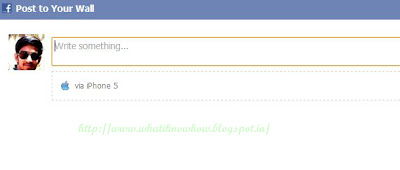|
| DC Unlocker To Unlock |
Features:
- DC unlocker is a program specialized for data card unlocking .
- It is the first universal data card unlocking product worldwide.
- It is fast ( takes 5 - 60 seconds to unlock), easy to use and functional program with clear interface.
- It doesn't t need any cables or adapters for unlocking. The data card can be simply unlocked in the same notebook where a PCMCIA or Express socket exists.
- New models are being added regularly.
- No need to select any COM ports, auto detect function.
- Free updates .
Instructions:
- Extract the content of the .zip file
- Once you extracted all the required files, run "dccrap.exe"
- Disconnect to the internet and plug your USB Modem with a different provider SIM. (for Huawei users, you don't need to swap any SIM). And insert your modem to the USB port.
- Choose what "manufacturer" that your modem is. (Huawei Data cards or ZTE Data cards .. choose that matches on your Modem.)
- Click the magnifying glass, and it will search for plugged USB modems.
- Once the modem is detected, go to log in page, type whatever you want. It's just a lame log in system.
- Click Unlocking menu, then choose "unlock".
- Wait till the unlocker program says that, unlock is successfully done.
- Enjoy your unlocked Modem.
Software Overview:
Software Name:
DC unlocker client
Software Version:
V1.00.0890
Supported Systems:
Windows XP, Vista ,7 ,8(32 and 64 Bit)
License Type:
Full Version
Category:
Modem Unlock
Size:
2.88 MB
Activation Key/Crack/Patch:
Built in
Click here to download